
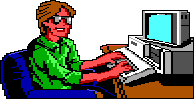
How to Create Your Own AGI Adventure Game
For this tutorial you will need AGI Studio and Picedit both available at http://agisci.cjb.net
Table of Contents
For this example we will create a simple game called Bill's Quest. First of all you need to write the storyline of your game.
Here is the storyline:
D > Welcome to Bills Quest
I > Look
D > You are standing in a meadow, there is a shack on it.
I > walk to shack, open door
D > suddenly you feel a nausea overcome you and you fall to the floor in a heap. You drift in and out of consciousness and gradually awake to find youself in a locked room
I > look
D > You are in a locked room with a table, and a flickering candle
I > Look at table
D > There is a key on the table
I > Get key
D > You take the key that is laying on the table
I > unlock door
D > You unlock the door and walk out of the room
D > You Win
Scr > Shake
That is how I write a storyline. You may do it differently but this version works the best for me.
Each of the letteres in front of the line represent a different action
"I >" represents something that the player has to do.
"D >" represents a dialogue or message.
"Scr >" represents an action on the screen.